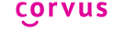The COrvus interface is mainly based on controls/ items whereby there is only one control/ item displayed on the screen at a time. The COrvus app is currently communicating using lists, edit fields, and read-only edit fields. It doesn’t matter where the user touches the screen when controlling them. Of main importance are the gestures that the user performs. That’s the reason for deactivating Menu and Back buttons that are placed on the bottom or right under the screen, so they aren’t pressed accidentally. Only the Home button is active. The only case when the finger placement matters, is when using the keyboard. Thanks to the 3x4 layout (we don’t use QWERTY keyboard) the position of each character can be found easily by a visually impaired user.
Using the COrvus screen reader in common Android applications is similar to using the known Talkback app. The gestures, however, are modified in a way that enables the COrvus user to control the screen reader with ease but the main advantage is that the screen reader doesn't have to be started or stopped when leaving or returning to the COrvus interface.
The screen reader is designed with the fastest possible responsiveness in mind.
In this part we briefly review the basic gestures used in the various parts of COrvus interface.
- Swiping with one finger in any of the four directions (put the finger on the screen and perform the fast movement - swipe – in the desired direction) simulates up, down, left or right arrow in most cases.
- Swiping with two fingers at the same time in any of the four directions (the same as the single swipe but two fingers are used instead) is usually used to move the cursor by a bigger segment.
- Single tap with two fingers (a short touch with two fingers at the same time) is used to perform the backspace function in the edit fields when the keyboard is active. When performing the two-fingered gestures it is necessary to have the two fingers put on the screen in a way that there is at least a little space between them. Otherwise the phone might understand the gesture as one-fingered.
- Double tap with one finger (two short taps in a quick succession) usually works as a confirmation.
- Double tap with two fingers at the same time is usually used to activate the context menu.
- Two-fingered double tap and hold (similar to double tap and hold but performed with two fingers) is used to perform the cancel operation (see below).
The above gestures can be also combined with the volume buttons, e.g. volume up. While pressed perform one of the gestures and release the button.
It is possible to bring up the brief contextual help on every screen of the COrvus interface. Press the volume up button, double tap with two fingers and release the button. The contextual help can be read using the gestures for navigation in the edit fields which are listed in the User guide (see section Download).
In the basic app menu that consists of the list of items and resembles a tree (it can be nested) the navigation within one level is performed by swiping up or down. In order to nest deeper / confirm the item just double tap with one finger. To go back / up one level swipe left. The list of items (for example when performing the mass operation on SMS or contacts) can be selected by swiping right.
In the lists where it makes sense (e.g. SMS or Contacts) and also in the edit fields the context menu can be displayed using the two-fingered double tap. Leaving the edit field is also possible through this context menu.
For more topics of COrvus interface and screen reader please consult User guide which can be downloaded from Download section.